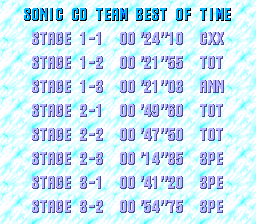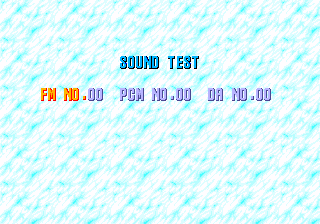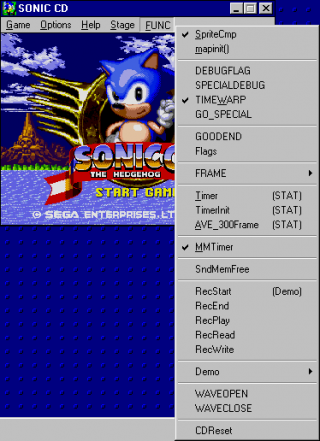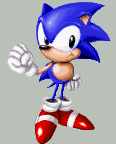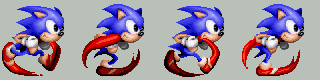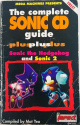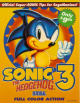Sonic the Hedgehog CD (Windows 1996)/Hidden content
From Sonic Retro
- Back to: Sonic the Hedgehog CD.
Contents
Stage select
On the title screen, press 🡩 🡫 🡫 🡨 🡪 Space .
When a level is accessed this way, clearing the level or attempting time travel will take the player back to the title screen. If the level was ended by attempted time travel, entering the stage select again and choosing another level will start the level as if the player had traveled through time, keeping any Rings and accumulated time from the last level.
View developer time attack times
On the title screen, press 🡪 🡪 🡩 🡩 🡫 Space .
Sound test
On the title screen, press 🡫 🡫 🡫 🡨 🡪 Space .
Locate the SONIC.INI file, and add the following lines to it:
[Secret] User=Debugger
This will add two additional menus, Stage and FUNC, to the menu bar.
Stage
A stage select. All Rounds are listed as R1-8, with R2 skipped. Selecting a Round displays a sub-menu for choosing the time zone to go to. Special displays a sub-menu listing all eight Special Stages.
FUNC
Several menu options are listed here:
- SpriteCmp: Prevents new sprites from loading (which can lead to fatal errors).
- mapinit(): Places the player at the beginning of the current stage.
- DEBUGFLAG: Enables edit mode.
- SPECIALDEBUG: Stops the Special Stage timer.
- TIMEWARP: Disables time travel.
- GO_SPECIAL: Warps the player to the next Special Stage.
- GOODEND: Displays a dialog listing the Time Stones the player has obtained, the Zones where the player has made a Good Future in, and what the next Special Stage is.
- Flags: Displays the following dialog. X will differ depending on the time zone the player is in:
generate_flag=00 time_flag==X
- FRAME: Lists two options, 60 and 30. They don't appear to do anything. Update: In the DINO version this setting works accordingly and allows the game to run at 60 frames per second instead of the default 30. Note that even after selecting 60, the menu will always show 30 as selected, but game will be running at 60fps regardless.
- TIMER (STAT): Appears to do nothing.
- TimerInit (STAT): Appears to do nothing.
- AVE_300Frame (STAT): Appears to do nothing.
- MMTimer: Appears to do nothing.
- SndMemFree: Appears to do nothing.
- RecStart (Demo): Untested.
- RecEnd: Untested.
- RecPlay: Appears to do nothing.
- RecRead: Untested.
- RecWrite: Untested.
- Demo: Displays a sub-menu whose options all correspond to the rolling demos played at the title screen. None of them appear to do anything when clicked on.
- WAVEOPEN: Appears to briefly pause the game before resuming and disables all sound effects.
- WAVECLOSE: Disables all sound effects.
- CDReset: Mutes all music until the game is restarted.
OMAKE folder
In the OMAKE folder in the disc of the Windows version of Sonic the Hedgehog CD are many BMP files. Most of these are high-quality sprites from the original game and some icons. Below is a collection of them.[1]
| Artwork | Omake folder & file name | Description |
|---|---|---|
| TITLE256.BMP | This is simply a snapshot of the title screen. | |
| EGG/EGESCAPE.BMP | A sprite of a mechless Eggman running. | |
| EGG/EGSTAND.BMP | Eggman making a "Why me" gesture. | |
| ENEMY/BATT.BMP | Bata-pyon. | |
| ENEMY/CHO.BMP | Pata-Bata. | |
| ENEMY/HACHI.BMP | Poh-Bee with its mace attachment. | |
| ENEMY/KAMA.BMP | Kama-Kama. | |
| ENEMY/KUMO.BMP | Kumo-Kumo. | |
| ICON/SNC_ICO1.BMP | Sonic peering out of a CD. | |
| ICON/SNC_ICO2.BMP | Sonic & Metal Sonic. | |
| ICON/SNC_ICO3.BMP | Sonic standing. | |
| ICON/SNC_ICO4.BMP | Sonic running. | |
| ICON/SNC_ICO5.BMP | Once again, Sonic peering out of a CD. | |
| ICON/SNC_ICO6.BMP | Sonic above his name. | |
| ICON/SNC_ICO7.BMP | Sonic standing. | |
| MTL&EMY/EMY1.BMP | Amy running. | |
| MTL&EMY/EMY2.BMP | Amy wanting to give Sonic affection. | |
| MTL&EMY/METAL1.BMP | Metal Sonic waving his finger | |
| MTL&EMY/METAL2.BMP | Metal Sonic flying. | |
| SONIC/SONICDIE.BMP | Sonic dying. | |
| SONIC/SONICPOS.BMP | Sonic standing. | |
| SONIC/SONICRUN.BMP | Sonic running. | |
| SONIC/SONICSTA.BMP | Sonic about to stamp his feet rhythmically. |
R2
This game contains the most notorious reference to R2, a scrapped level. The level files on the disc skip from R1 to R3 leaving people wondering what R2 was. Eventually, concept art for the scrapped level was released in the Sonic CD developer diary[2]. The extended ending video from Sonic Gems Collection was confirmed to show a brief glimpse of it.[3]
References
| Sonic the Hedgehog CD | |
|---|---|
|
Main page (2011) Manuals |
show;hide
Scrapped Enemies: Scrapped Bosses: Mega-CD: Windows PC:
Books:
Music: |