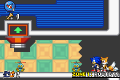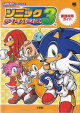Difference between revisions of "Sonic Advance 3/Technical information"
From Sonic Retro
Scarred Sun (talk | contribs) (Ported first part) |
Ccawley2011 (talk | contribs) |
||
| (15 intermediate revisions by 8 users not shown) | |||
| Line 1: | Line 1: | ||
| − | {{ | + | {{back}} |
| − | This is the [[Sonic Community Hacking Guide]] for ''[[Sonic Advance 3]]''. | + | {{cleanup}} |
| + | |||
| + | {{SCHG SAdv3}} | ||
| + | __TOC__ | ||
| + | This is the '''[[Sonic Community Hacking Guide]] for ''[[Sonic Advance 3]]'''''. The guide is based on [[Erik JS]]' Sonic Advance 3 Hacking Guide. | ||
| − | |||
In this page I'll show you the most important aspects of SA3 ROM. Read carefully before going into RAM and ROM sections. | In this page I'll show you the most important aspects of SA3 ROM. Read carefully before going into RAM and ROM sections. | ||
| Line 11: | Line 14: | ||
Now, the palette. GBA supports 32768 colors, and the cubic root of this number is 32, which means that each color level (red, green and blue) has 32 variations. In order to represent a color, GBA uses 2 bytes. Black is 0000 and white is 7FFF. But don't forget what I said about how the ROM stores values, in Little Endian ordering (white would be found as FF7F) If you want to know how to edit the palette, I have a proper page for that. Click here to open it in another window. And remember that VBA has a palette viewer (Tools-> Palette viewer). | Now, the palette. GBA supports 32768 colors, and the cubic root of this number is 32, which means that each color level (red, green and blue) has 32 variations. In order to represent a color, GBA uses 2 bytes. Black is 0000 and white is 7FFF. But don't forget what I said about how the ROM stores values, in Little Endian ordering (white would be found as FF7F) If you want to know how to edit the palette, I have a proper page for that. Click here to open it in another window. And remember that VBA has a palette viewer (Tools-> Palette viewer). | ||
| − | Time to talk about texts. Majority of them are sprites, and can be edited through Tile Layer Pro. That includes: "press start", copyright info at title screen and the main menu options, for instance. On VBA, go to Tools-> OAM viewer, and slide the bar. If the text isn't "letter by letter" then it's a sprite. Text that is "letter by letter" are coded, like the level select text from Sonic 1 for | + | Time to talk about texts. Majority of them are sprites, and can be edited through Tile Layer Pro. That includes: "press start", copyright info at title screen and the main menu options, for instance. On VBA, go to Tools-> OAM viewer, and slide the bar. If the text isn't "letter by letter" then it's a sprite. Text that is "letter by letter" are coded, like the level select text from Sonic 1 for Mega Drive. |
Last, I want to talk about the monoblock technique that is used in the game. As I said before, sprite palette is at 0x353CCC. If you check out, you'll figure that it's Sonic palette. And it has a pointer. Now, where's the pointer for Cream's, Tails', Knuckles', Amy's and the rest??? Answer: it's the same for all the sprites! What happens is that all the palettes are in one big group (what I call monoblock), and if you alter the palette pointer you'll notice the "effect" in all of game's sprites. That pattern is followed by sprites, palettes and their mappings. About mappings, they give hints where to find sprites. For instance, the first mapping is for Sonic standing on foot, sprite state 0, second is Sonic looking up, sprite state 1... that'll be explained better at the proper section. | Last, I want to talk about the monoblock technique that is used in the game. As I said before, sprite palette is at 0x353CCC. If you check out, you'll figure that it's Sonic palette. And it has a pointer. Now, where's the pointer for Cream's, Tails', Knuckles', Amy's and the rest??? Answer: it's the same for all the sprites! What happens is that all the palettes are in one big group (what I call monoblock), and if you alter the palette pointer you'll notice the "effect" in all of game's sprites. That pattern is followed by sprites, palettes and their mappings. About mappings, they give hints where to find sprites. For instance, the first mapping is for Sonic standing on foot, sprite state 0, second is Sonic looking up, sprite state 1... that'll be explained better at the proper section. | ||
| − | == | + | ==Underwater-related things== |
| − | + | First off, in my research on Sonic Advance 3, I found that underwater areas have a global ripple attached to them. For example, removing BG1 and BG2 in Sunset Hill Act 1 will give you a ripple. The reason they never showed it was that firstly, it's on a cliff, so if it showed in the background it wouldn't make any sense; secondly, the ripple would also not affect the palm trees; and thirdly, the ripple shows beyond BG 3, so it would look glitchy. | |
| − | |||
| − | + | Palettes are simple to edit. There are no custom underwater palettes. Editing the above-water palettes will result in converting the underwater palette. | |
| − | + | ==References== | |
| + | <references/> | ||
| − | + | {{SAdv3Omni}} | |
| − | + | {{SCHGuides}} | |
| − | |||
| − | |||
| − | |||
| − | |||
| − | |||
| − | |||
| − | |||
| − | |||
| − | + | [[Category:Technical information]] | |
| − | |||
| − | |||
| − | |||
| − | |||
| − | |||
| − | |||
| − | |||
| − | |||
| − | |||
| − | |||
| − | |||
| − | |||
| − | |||
| − | |||
| − | |||
| − | |||
| − | |||
| − | |||
| − | |||
| − | |||
| − | |||
| − | |||
| − | |||
| − | |||
| − | |||
| − | |||
| − | |||
| − | |||
| − | |||
| − | |||
| − | |||
| − | |||
| − | |||
| − | |||
| − | |||
| − | |||
| − | |||
| − | |||
| − | |||
| − | |||
| − | |||
| − | |||
| − | |||
| − | |||
| − | |||
| − | |||
| − | |||
| − | |||
| − | |||
| − | |||
| − | |||
| − | |||
| − | |||
| − | |||
| − | |||
| − | |||
| − | |||
| − | |||
| − | |||
| − | |||
| − | |||
| − | |||
| − | |||
| − | |||
| − | |||
| − | |||
| − | |||
| − | |||
| − | |||
| − | |||
| − | |||
| − | |||
| − | |||
| − | |||
| − | |||
| − | |||
| − | |||
| − | |||
| − | |||
| − | |||
| − | |||
| − | |||
| − | |||
| − | |||
| − | |||
| − | |||
| − | |||
| − | |||
| − | |||
| − | [[Category: | ||
Latest revision as of 14:13, 1 October 2020
- Back to: Sonic Advance 3.

|
This article needs cleanup. This article needs to be edited to conform to a higher standard of article quality. |
| Sonic Advance 3 Technical information |
|---|
| Main article |
| ROM Portion |
| Editing the ROM |
| RAM Portion |
| RAM Editing |
| See Also |
| SCHG How-to topics Sonic Advance PalTool Sonic Advance 3 Tools VBASDL |
Contents
This is the Sonic Community Hacking Guide for Sonic Advance 3. The guide is based on Erik JS' Sonic Advance 3 Hacking Guide.
In this page I'll show you the most important aspects of SA3 ROM. Read carefully before going into RAM and ROM sections.
Let's start with the header. The game title is a string that starts at 0x0000A0. Its max size is no more than 11 bytes. At 0x0000AC, there's the serial string (4 bytes). In American SA3, it's B3SE. That "E" belongs to USA region. J is for Japan and P for Europe. At 0x0000BD is the checksum byte. On VBA, go to File-> ROM information. The value outside parenthesis is the right checksum for the game. If the inside value (actual checksum) isn't equal, and the ROM doesn't work, just change it to the correct and it should work. This method is valid for any GBA ROM (specially the intro'ed ones).
Let's go to the pointers. Pointers are nothing more than a group of four bytes that indicates a location at ROM that contains certain data. When something needs to be read from ROM, the pointer points to a ROM location + 08000000h. It's like that because the area reserved for games in GBA starts at 0x08000000 - you can see that at VBA, going to Tools-> Memory viewer. For instance, sprite palettes are at 0x353CCC. In ROM, their respective pointer will be like CC 3C 35 08 (this byte order is called Little Endian). If you are using Visual C++, then you don't need to reverse the order of the bytes when searching for a pointer. VC++ automatically searches reversed values - just search for 08353CCC. Also, note that in ROM and RAM section everything is treated as Little Endian, unless stated otherwise.
Now, the palette. GBA supports 32768 colors, and the cubic root of this number is 32, which means that each color level (red, green and blue) has 32 variations. In order to represent a color, GBA uses 2 bytes. Black is 0000 and white is 7FFF. But don't forget what I said about how the ROM stores values, in Little Endian ordering (white would be found as FF7F) If you want to know how to edit the palette, I have a proper page for that. Click here to open it in another window. And remember that VBA has a palette viewer (Tools-> Palette viewer).
Time to talk about texts. Majority of them are sprites, and can be edited through Tile Layer Pro. That includes: "press start", copyright info at title screen and the main menu options, for instance. On VBA, go to Tools-> OAM viewer, and slide the bar. If the text isn't "letter by letter" then it's a sprite. Text that is "letter by letter" are coded, like the level select text from Sonic 1 for Mega Drive.
Last, I want to talk about the monoblock technique that is used in the game. As I said before, sprite palette is at 0x353CCC. If you check out, you'll figure that it's Sonic palette. And it has a pointer. Now, where's the pointer for Cream's, Tails', Knuckles', Amy's and the rest??? Answer: it's the same for all the sprites! What happens is that all the palettes are in one big group (what I call monoblock), and if you alter the palette pointer you'll notice the "effect" in all of game's sprites. That pattern is followed by sprites, palettes and their mappings. About mappings, they give hints where to find sprites. For instance, the first mapping is for Sonic standing on foot, sprite state 0, second is Sonic looking up, sprite state 1... that'll be explained better at the proper section.
First off, in my research on Sonic Advance 3, I found that underwater areas have a global ripple attached to them. For example, removing BG1 and BG2 in Sunset Hill Act 1 will give you a ripple. The reason they never showed it was that firstly, it's on a cliff, so if it showed in the background it wouldn't make any sense; secondly, the ripple would also not affect the palm trees; and thirdly, the ripple shows beyond BG 3, so it would look glitchy.
Palettes are simple to edit. There are no custom underwater palettes. Editing the above-water palettes will result in converting the underwater palette.
References
| Sonic Advance 3 | |
|---|---|
|
Main page Manuals |
show;hide
Books:
|