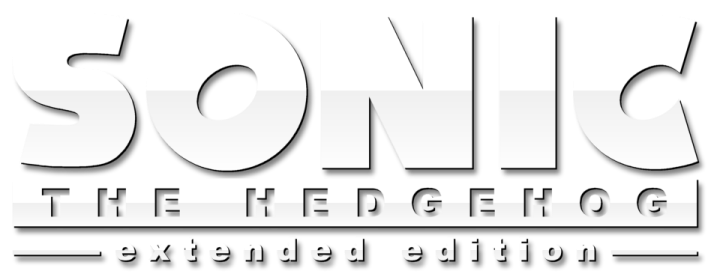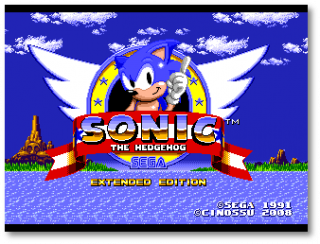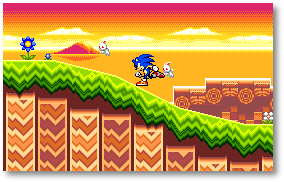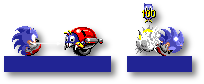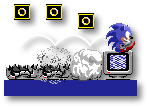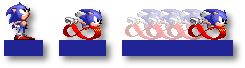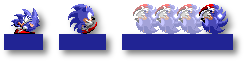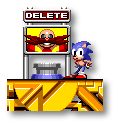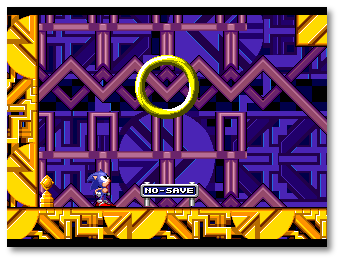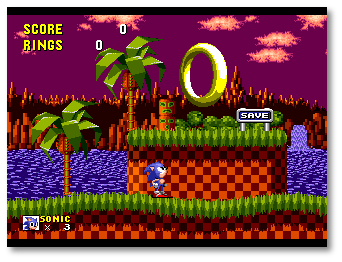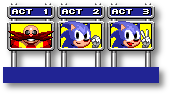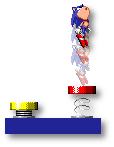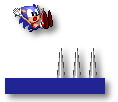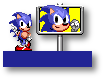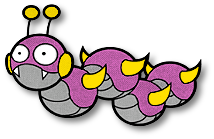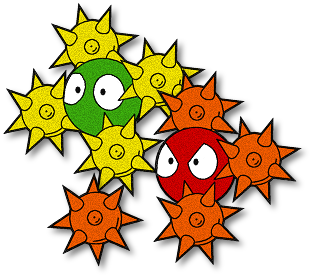Sonic the Hedgehog Extended Edition
From Sonic Retro
| |
This article is currently undergoing a cleanup. Its contents may change completely and frequently until this notice is removed. |
|
Sonic the Hedgehog Extended Edition is a hack in progress by Cinossu of Sonic the Hedgehog on the Sega Mega Drive. In this version of the game, instead of new or fully edited zones, all the original zones are kept intact with minor editing to the acts. Instead, this hack extends the game beyond its original capabilities, including a zone map with warp rings to each act (much like in Sonic Advance 3), saving via SRAM slots (like in Sonic the Hedgehog 3), obtainable upgrades such as the Spin Dash and Super PeelOut (like in the Megaman X series) as well as a new type of ring, emerald, and special stage to add to the mix. While work has not been shown on the hack for a while publicly, a lot of work goes on in private. This is mostly Cinossu either restarting the entire thing from scratch (currently on the 5th restart since conception), or constantly adding and refining new features and ideas. The latest restart is most likely the last one, however, as the disassembly is now so modular that the various chunks can be restarted rather than the entire hack. As mentioned above, ideas are often refined, updated and changed for this hack, so it is a good idea to keep checking this page about further details from the latest versions (both information and pictures). It is unlikely to be posted in other places until it is ready to be released publicly. |
|
Sonic the Hedgehog Extended Edition Contents | |||||||||||||||||||||||||||||||||||||||||||||||||||||||||||||||||||||||||||||||||||||||||||||||||||
Starting Up
Story
|
Time travel; a phenomenon not properly encountered by the residents of the many zones of the planet since the day Dr. Ivo Robotnik, the mad scientist, chained the mysterious "Little Planet" to the local terrain, bringing forth a devious plot to conquer using the Little Planet's Time Stones to his advantage. It was rather a surprise, therefore, when several inhabitants of the Sunset Hill Zone noticed one of the many long-forgotten time travel posts just sitting along a stretch of grass, as if it were naturally meant to be there. Many thought it was a replica, homage to an adventure long past, whilst others thought it just a mirage, a trick on the eyes, and that it would soon disappear exactly like the Little Planet it originated from...
Running through the Sunset Hill Zone, Sonic the Hedgehog was supposedly out searching for a rumour, a relic of a former encounter with the evil Dr. Robotnik some 13 years previous... in actuality, he was getting quite bored. The local population hadn't heard from the doctor in a while and they were all enjoying the peace and quiet whilst it lasted, knowing it wouldn't for very long, and searching for something that only few truly believed existed was not Sonic's ideal form of relaxation. He'd much prefer to be lounging out on a reclined chair at the beach, a cool drink in one hand, and shades over his closed eyes, listening to music blaring out through his portable stereo... ... so lost in thought was the fastest creature on the planet that he did not realise he was slowly beginning to run faster, past his ‘jogging' speed and to those only he could get to by foot. Reaching a speed of above 88 MPH, Sonic was knocked out of his daydreaming as his body came into accidental contact with an object that he hadn't seen in over a decade; a time travel post, specifically one linked to the past. Remembering the critical velocity required for such an object to work, the hedgehog realised too late what was to occur. With a flash of light and a loud boom, Sonic the Hedgehog was gone from the Sunset Hill Zone, leaving only a still-spinning post and a faint echo in his wake... |
Controls
Special and Obtainable Moves
Spin Attack |
Super PeelOut |
Spin Dash Attack |
Other Obtainable Moves
|
Getting Started
|
When you turn the power on, a few splash screens appear before the game introduction starts. After the game introduction is finished, the title screen is displayed, where you get the options of starting a game or going to the Sound Test. [More info] If you are idle at the title screen until the music is finished, the demonstration mode begins. In demonstration mode, a small section of an act is played until you press any button or the demonstration time runs out, returning to the title screen. As Sonic, you must evade traps and avoid enemies as you dash through seven hazardous zones using your available moves. Your goal is to rescue your friends from their egg prisons at the hand of Dr. Robotnik. |
Grab the RingsStaying alive will be tough, but you can grab Rings along the way. As long as you have at least a single ring you will not die when you get attacked or touched by an enemy, and instead you will lose all your currently held Rings. If you get attacked or touched by an enemy when your Ring count is at 0, you will die and lose a life. (Even if you are using the Spin Attack, you will lose a life if something smashes or squashes you.) New to the game are the Negative Rings, or NegaRings, that decrease your ring count and can even make it go into negative numbers. While the number is negative, getting attacked or touched by an enemy results in the same response as a normal positive ring count; you lose all your currently held NegaRings, setting your Ring count back to 0. The NegaRings are differentiated from the normal positive golden yellow Rings with a blood red colour instead. |
On-Screen CountersIn game, using the on-screen counters, you can keep track of your Ring count along with your score, current number of lives, and the time it has taken you in the level so far.
|
World Entrance
|
When you choose to start the game from the title screen you will be taken to the World Entrance, a small mini-level where you get the choice of save slots and the non-saving slot, as well as a method for deleting the data from the save slots. In this small mini-level you cannot get hurt or die, nor is there a timer. Save SlotsIf you walk to the right you will encounter a path split in three ways, enabling you to go either straight ahead, above, or below. Each path leads to a Warp Ring for three different save slots, allowing you to save up to three different game progresses at once. |
Deleting DataOn the middle path, before the save slot, you will notice a button with a signpost above it showing a Dr. Robotnik image on it. This button, as it is labelled by the signpost, is the delete button for the save slots. Upon pressing it, the palette of the World Entrance will turn grey and the music will change, meaning you are in delete mode. To delete a save slot, enable delete mode and go to the save slot you wish to delete. Upon entering the Warp Ring, the slot will be deleted, and the Warp Ring will reappear for the new and empty save slot. When you have deleted a save slot, delete mode will automatically be canceled so you can start the empty save slot immediately. To cancel delete mode, just jump on the delete button again. |
Non-Save SlotIf you walk to the left, you will see a single Warp Ring with the entrance to a non-saving game. Jumping into the Warp Ring will start a new game as if you were starting an empty save slot. However, Save Posts [More Info] will be disabled, any unlockables will not stay unlocked, and all progress made will be lost the next time you play the game. It is advised to play using the non-save slot only when playing a quick game or when all three save slots are in use and one cannot be deleted. None of the on-screen counters shown at a Save Slot will be visible at the Non-Save Slot as all the data for it is blank. |
Zone Maps
|
Once you jump into a Warp Ring on the World Entrance, you will be taken to the Zone Map; a small mini-level of the current Zone you are in. From this central Zone hub you have access to each of the Zone's acts to play in any order, as well as the ability to save (provided you have obtained a Save Post first) and to play the Zone's Boss act once the first three acts have all been played through at least once. From your starting position on the Zone Map, there will be indicators on which ways to go. Saving Your GameUsually near your starting position on the Zone Map, there will be a small area marked with a sign that will contain a Save Ring. Jumping into this Save Ring will save your progress in the current save slot you are playing, including your current level progress, Rings, Score, Lives, Chaos and Sol Emerald counts, and abilities. When you first enter a Zone Map you will find the area marked with the sign but no Save Ring present. This is because it must be activated first by finding a Save Post hidden in an act of the Zone. Toggling one of these Save Posts will add a small indicator that you have done so at the bottom of the screen next to your Lives counter, also adding a Save Bonus of 50,000 points to your score at the end of the act and activate the Save Ring when you re-enter the Zone Map after the end of act score tally, allowing you to save your game. Within the Boss act of the Zone, a Save Post is given to you automatically after beating Dr. Robotnik at the end of it. |
On-Screen Counters
|
Within the Zone Map, a limited set of on-screen counters are visible. These show your Score, your Lives, and current Rings count for the Zone Map. Whilst it may seem that a Rings counter is unneeded on these small mini-levels, it is not completely useless if you search your surroundings carefully... Zone Act Warp Rings and SignpostsWhen first entering a Zone Map, there are three Warp Rings available for you to jump in to, each one for an act of the Zone, able to be played in any order. Next to the Warp Ring will be a signpost indicating both the the act and its completion progress. At first, the incompleted act's signpost will show Dr. Robotnik's face, indicating that the act has not been beaten at all yet. Upon completion the first time, this signpost will change to that of Sonic's face. Upon completion a second time [More Info], the signpost will change yet again, to indicate a further completion, with a different image of Sonic's face. Somewhere within the Zone Map, at first, you will find a different type of signpost and a wall you are unable to pass. The signpost here indicates the completion status of each of the three acts of the Zone. Once all three acts have been completed at least once, and the signpost shows three Sonic heads by each act, you will be allowed access past the wall and to a further Warp Ring and act completion signpost, this time specifically linking to the Zone's Boss act. Again, the signpost here will initially show Dr. Robotnik's face, changing to Sonic's faces upon first and second time completion. |
Zone Completion and Backtracking
|
Once all three acts and the boss act of the Zone are complete, a further wall past the Boss act area will become passable, and allow access to one further Warp Ring that leads to the next Zone. Zones after the first will also have an extra Warp Ring allowing access back to the previous Zone. |
Items for Survival
|
As well as Rings, NegaRings and items related to saving your progress, there are different types of item that will help Sonic along the way, along with those that will hinder his journey. Some are specific to a zone, whereas there are some that are global for the entire game. |
LamppostsLampposts are placed throughout the game, and you are guaranteed to find at least one somewhere within each act of every zone. When you encounter a Lamppost, touching it acts as a checkpoint midway through an act. Upon touching a Lampost the blue lamp will spin around the post and begin to flash red and yellow to show it has been triggered. These checkpoints save your current score and time within an act, so if you lose a life (provided you haven't lost them all) you will reappear at the last Lamppost triggered instead of the very beginning of the level. Do note, however, that they do not record the amount of Rings (or NegaRings) collected, so if you lose a life and return you will have a Ring count of 0. If you are in an act and touch a Lamppost and you have 100 or more Rings on your Ring count, a spinning set of yellow stars will appear and orbit above the Lamppost for a brief period of time. If you jump into this spinning set of stars you will be taken to the Bonus Stage. [More Info] Upon completion of the Bonus Stage, you will return to the act at the Lamppost where you entered, as if you had just reappeared from losing a life (without having lost a life), meaning your score and time will be the same but your Ring count will be back at 0. If you have 100 or more NegaRings when coming into contact with a Lamppost, there will be a spinning set of red stars orbitting instead. Jumping into this set of stars will again take you to a Bonus Stage, only one of a greater difficulty. Do note that if you open a spinning set of stars to the Bonus Stage and happen to walk away so the stars and the Lamppost are off-screen, the entrance will not be there when you return. |
SpringsSprings are found in most acts, and their purpose is to push (ie. "spring") you at speed in a specific direction. They come in three colours, yellow, red and blue, and each has a different force behind it. Whilst a yellow Spring will push you in a specific direction fairly tamely, a red Spring will propel you at an extremely fast speed. Blue Springs are even more powerful than the red Springs but are extremely rare to find within the game as they only lead to the furthest of reaches within acts. Springs can be in any of the four main directions - up, down, left or right - and are useful in reaching places a normal jump or run cannot. Do watch out, however, as while in a majority of cases the Springs will aid you through the game, there are some that will not. Always be on the look out for where the Spring is leading you to, as it could be straight into enemies, a set of spikes, a bottomless pit, or backwards through an act meaning you have to traverse through it again. |
SpikesSpikes, again, are found in most acts, and will hurt you when jumped on to, landed on, or just touched on their spiked edge. They can still be touched on their non-spiked edges, however, such as from the sides on upwards facing spikes, or on top or from underneath in the case of side facing spikes. In some cases, there are spikes in some levels that disappear into the ground or wall, only to appear again a second later. Whilst after being hit by the majority of enemies in this game gives you a slight invulnerability time where Sonic will flash [More info], spikes ignore this invulnerability and you will be hurt again or killed immediately upon touching them during this time. |
ButtonsButtons are the simplest of objects to operate; you jump on them. Whilst not necessarily found in every zone, each button does something different depending on the situation you are in. You will find that some may appear useless when in fact they have repercussions later on (or even earlier on) in an act, and you may even find that some have more than one function. Some examples of uses are for opening doors and pathways, changing the direction of moving objects, and clearing away obstacles, amongst other uses.. Some you will have to toggle to use, and some you may have to stay standing on to work. If the latter is the case, you may want to push something on to it to get it to stay pressed down.. |
|
In the entrance zone there are button options. One of the buttons has the drums from Sonic 1, and the other one of the buttons has the drums from Sonic 3. Item MonitorsItem monitors hold power ups that can help (or detriment) you through the game, and are found in every act. To get to the power up, all you have to do is either jump on to or spin through them. |
10 RingsPicking up this item monitor adds 10 Rings to the Ring count. |
10 NegaRingsPicking up this item monitor adds 10 NegaRings to the Ring count. |
Ring Polarity SwapThis item monitor swaps the Ring "polarity", as in whether the Ring count is in Rings or NegaRings. For example, if you have 50 Rings and you pick up this item monitor, you will have 50 NegaRings as the result. Obviously, this item monitor does nothing if your Ring count is at 0. |
ShieldThis item monitor gives you a shield that acts as a one-hit barrier between you and the enemies, and the shield itself is a spinning semi-transparent blue sphere around Sonic. If you are hit with the shield, the shield itself is lost rather than losing Rings or dying, but it will not protect against bottomless pits or being crushed. |
InvincibilityPicking up this item monitor gives you temporary invincibility for a period of around 15 seconds. During this time, sparkling trailing stars will appear around Sonic, and you will be able to run straight through enemies to destroy them and over spikes without taking a hit or losing any Rings. However, like the shield, invincibility will not protect against bottomless pits or being crushed. |
Power SneakersThis item monitor, when picked up, gives you a temporary burst of extra speed, making Sonic able to accelerate and run faster through the current act for approximately 15 seconds. In addition to speeding Sonic up, the music will also be sped up to indicate the change, and also the change when it slows back down. |
Extra LifePicking up this item monitor will give you an extra life. |
Dr. RobotnikThe effects of this item monitor are just like being hit by an enemy. If you pick up this item monitor with Rings or NegaRings on your Ring count, they will be lost. If you pick it up with a Ring count of 0, then you will lose a life. |
Other Item MonitorsIn specific situations and scenarios in the game, you may encounter different monitors to the ones listed above. Do not be afraid to try them out and see what effect they have on playing. |
Act End SignpostAt the end of acts 1 to 3 of every zone, there is a signpost bearing the resemblance of Dr. Robotnik on it. Run past it to spin it around and change the image on its face to that of Sonic. Once it stops spinning the act is complete, and Sonic will run to the right to allow the end of act tally to commense. The resulting image will change depending on whether it is the first or subsequent run-throughs of the act. [More info] |
Animal Prison CapsuleAfter beating Dr. Robotnik at the end of the boss act for a zone, there will be an animal prison capsule waiting to be opened instead of a signpost. Upon jumping on the top button, the machine will begin to explode, break apart and open, allowing the trapped animals inside of the prison capsule to escape. When playing through the boss act and beating the boss the first time, you will notice that the prison capsule is quite small and only contains a few animals. However, upon playing and beating the boss each subsequent time, the prison capsule will be larger in size and contain many more. [More info] |
Dr. Robotnik's Badniks
|
Along your journey through each act Dr. Robotnik has not only trapped Sonic's animal friends in the prison capsule at the end of each zone but also individually inside badniks; robot enemies designed to harm you and get in the way of your path. The many varied types of badniks are listed below. You can usually destroy these badniks and free the animal trapped inside by performing the spin attack; either spinning through them or bouncing off of them. However, each badnik has its own unique way of harming you, either through projectiles or spiked protrusions on their body, so be careful in your encounters with them. |
Downloads
|
File: Sonic_the_Hedgehog_Extended_Edition_(First_Release).zip (480 KB) (info)
Release Date: 21st October 2006 |
![]() Currently no other released versions
Currently no other released versions