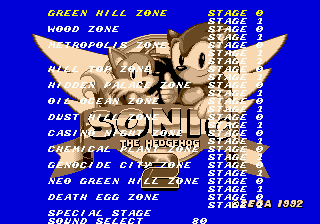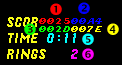Difference between revisions of "Andlabs/S2Beta/SimonWai/Cheats"
From Sonic Retro
< User:Andlabs
(Created page with '<font size="7">DO NOT CATEGORIZE THESE PAGES; THEY ARE BEING WORKED ON IN AN ATTEMPT TO REPLACE THE SONIC 2 BETA PAGE AS IT STANDS. BE PATIENT.</font> {| class="bottomtemplate" a…') |
|||
| Line 9: | Line 9: | ||
=Cheat Codes= | =Cheat Codes= | ||
==Level Select== | ==Level Select== | ||
| − | [[Image: | + | [[Image:ss.s2bls.png|right]]Level select is enabled by default; just hit {{A}}+{{Start}} at the title screen. |
| + | |||
==Debug Mode== | ==Debug Mode== | ||
| + | On the title screen, press {{C}} {{C}} {{Up}} {{Down}} {{Down}} {{Down}} {{Down}} {{Up}}. The {{C}}s can be placed anywhere before the final {{Up}}. Then go into Level Select, select a level, and hold {{A}} until the level shows up. | ||
| + | |||
| + | Once in the game, the buttons now behave differently: | ||
| + | |||
| + | {|class="wikitable" | ||
| + | |- | ||
| + | |{{A}} | ||
| + | |Cycle through objects forward (when debug is on) | ||
| + | |- | ||
| + | |{{B}} | ||
| + | |Toggle debug mode on/off | ||
| + | |- | ||
| + | |{{C}} | ||
| + | |Place selected object (when debug is on) | ||
| + | |- | ||
| + | |Hold {{A}} + {{C}} | ||
| + | |Cycle through objects backwards (when debug is on) | ||
| + | |} | ||
| + | |||
| + | Sonic, while turned into an object, can fly through walls and is not subjected to enemy attacks. | ||
| + | |||
| + | [[Image:Debuglegend.png|right]]The HUD shows different information when in debug. | ||
| + | # Object's x-coordinate (hex) | ||
| + | # Object's y-coordinate (hex) | ||
| + | # Time in seconds (hex) | ||
| + | # Timer that bounces back and forth between 0000 and 0080 every three seconds (hex) | ||
| + | # Number of sprites on screen (dec) | ||
| + | # Rings counter (dec) | ||
| + | |||
| + | The origin, (x,y) = (0000,0000), is located at the upper-left hand corner of a level. | ||
| + | |||
| + | Luigi Link has posted the {{LinkRetro|topic=103|title=Debug Guide to Sonic 2 Beta}}, which is definitely worth the reading! | ||
| + | |||
==Night Mode== | ==Night Mode== | ||
| + | [[Image:cht_night01.png]]In level select, select a level and hold {{C}} until the level shows up. Objects on the Plane A High and Plane B High layers are highlighted, while those in the Plane A Low and Plane B Low layers are shadowed. | ||
| + | |||
| + | What's the point? {{LinkRetro|topic=31|title=Luigi Link explained on the message board}} how this mode is useful to Sonic Team for debugging. | ||
Revision as of 15:35, 6 February 2010
DO NOT CATEGORIZE THESE PAGES; THEY ARE BEING WORKED ON IN AN ATTEMPT TO REPLACE THE SONIC 2 BETA PAGE AS IT STANDS. BE PATIENT.
| The Prototype: Introduction/Download | Cheats | Lost Sprites and Tiles | Music | False Alarms |
| The Zones: blah blah blah cocks |
Cheat Codes
Level Select
Level select is enabled by default; just hitDebug Mode
On the title screen, press ![]()
![]()
![]()
![]()
![]()
![]()
![]()
![]() . The
. The ![]() s can be placed anywhere before the final
s can be placed anywhere before the final ![]() . Then go into Level Select, select a level, and hold
. Then go into Level Select, select a level, and hold ![]() until the level shows up.
until the level shows up.
Once in the game, the buttons now behave differently:
| Cycle through objects forward (when debug is on) | |
| Toggle debug mode on/off | |
| Place selected object (when debug is on) | |
| Hold |
Cycle through objects backwards (when debug is on) |
Sonic, while turned into an object, can fly through walls and is not subjected to enemy attacks.
The HUD shows different information when in debug.- Object's x-coordinate (hex)
- Object's y-coordinate (hex)
- Time in seconds (hex)
- Timer that bounces back and forth between 0000 and 0080 every three seconds (hex)
- Number of sprites on screen (dec)
- Rings counter (dec)
The origin, (x,y) = (0000,0000), is located at the upper-left hand corner of a level.
Luigi Link has posted the Debug Guide to Sonic 2 Beta, which is definitely worth the reading!Night Mode
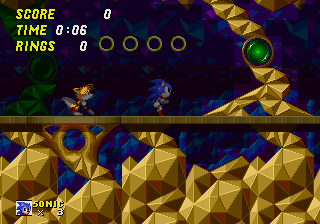 In level select, select a level and hold
In level select, select a level and hold ![]() until the level shows up. Objects on the Plane A High and Plane B High layers are highlighted, while those in the Plane A Low and Plane B Low layers are shadowed.
until the level shows up. Objects on the Plane A High and Plane B High layers are highlighted, while those in the Plane A Low and Plane B Low layers are shadowed.