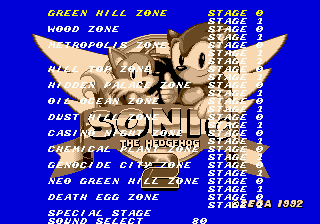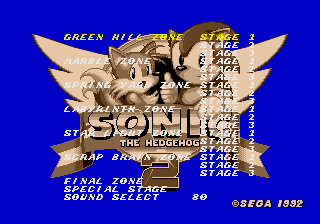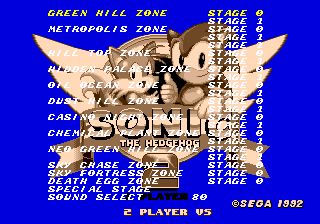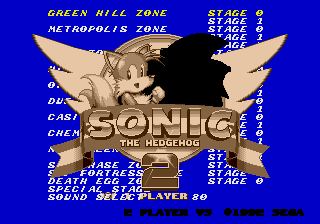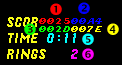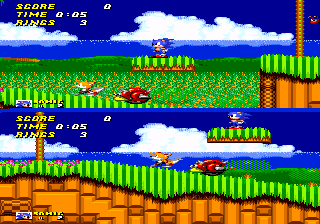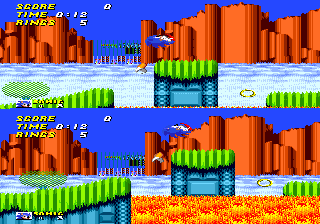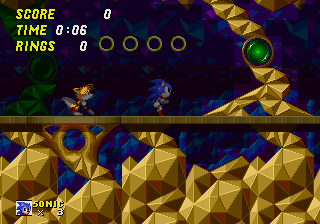Difference between revisions of "Cheats"
From Sonic Retro
m (Fixing category for sorting purposes) |
Scarred Sun (talk | contribs) m (moved Cheats to S2Beta:Cheats) |
||
| (8 intermediate revisions by 4 users not shown) | |||
| Line 3: | Line 3: | ||
==Sonic 2 Prototype Cheats== | ==Sonic 2 Prototype Cheats== | ||
===Level Select=== | ===Level Select=== | ||
| − | |||
'''What it does''': Allows you to start a new game from any level. | '''What it does''': Allows you to start a new game from any level. | ||
| − | |||
| − | Simon Wai Beta | + | {| class="wikitable" |
| − | + | |- | |
| − | [[Image:ss.s2bls. | + | | width="50%"| '''Simon Wai Beta (Sonic 2 Beta):''' On the title screen, hold {{A}} and press {{Start}}. |
| − | + | [[Image:ss.s2bls.png]] | |
| − | + | | width="50%"| '''Nick Arcade Prototype''' On the title screen, press {{Up}} {{Down}} {{Down}} {{Down}} {{Down}} {{Up}} {{Start}}. | |
| − | + | [[Image:Ss.nas2bls.png]] | |
| − | + | |- | |
| − | + | | '''Sonic 2 beta 4:''' On the title screen, hold {{A}} and press {{Start}}. | |
| − | [[Image: | + | [[Image:S2b4 level select.png]] |
| + | | '''Sonic 2 beta 5:''' On the title screen, hold {{A}} and press {{Start}}. | ||
| + | [[Image:ss.s2b5.png]] | ||
| + | |- | ||
| + | | '''Sonic 2 betas 6, 7, 8:''' On the title screen, press {{Up}} {{Down}} {{Down}} {{Down}} {{Down}} {{Up}}, select 1 Player, and hit {{A}}+{{Start}}. Beta 6 uses the beta 5 level select screen; betas 7 and 8 use the final. | ||
| + | |- | ||
| + | |} | ||
===Debug Mode=== | ===Debug Mode=== | ||
'''What It Does''': Allows you to place objects in the game, and fly around to navigate freely. | '''What It Does''': Allows you to place objects in the game, and fly around to navigate freely. | ||
| − | + | {| class="wikitable" | |
| − | + | |- | |
| + | | width="50%"| '''Simon Wai Beta''': On the title screen, press {{C}} {{C}} {{Up}} {{Down}} {{Down}} {{Down}} {{Down}} {{Up}}. The {{C}}s can be placed anywhere before the final {{Up}}. | ||
| + | | width="50%"| '''Nick Arcade Prototype''': On the title screen, press {{C}} {{C}} {{C}} {{C}} {{up}} {{Down}} {{Down}} {{Down}} {{Down}} {{up}}. | ||
| + | |- | ||
| + | | '''Sonic 2 betas 4 and 5:''' Debug is always enabled; just go into the level select screen, select a level, and hold {{A}}. | ||
| + | | '''Sonic 2 beta 6:''' On the title screen, hit {{C}}, {{C}}, {{C}}, {{C}}, {{C}}, {{C}}, {{Up}}, {{Down}}, {{Down}}, {{Down}}, {{Down}}, {{Up}}, highlight 1 Player, then press {{A}}+{{Start}}. | ||
| + | |- | ||
| + | | '''Sonic 2 betas 7 and 8:''' On the title screen, hit {{C}}, {{C}}, {{Up}}, {{Down}}, {{Down}}, {{Down}}, {{Down}}, {{Up}}, highlight 1 Player, then press {{A}}+{{Start}}. | ||
| + | |- | ||
| + | |} | ||
You'll hear a ring sound if you enter the code correctly. Alternatively, you could download a [[S2Beta:Savestates|savestate]] which will take you to the level select screen with debug enabled. | You'll hear a ring sound if you enter the code correctly. Alternatively, you could download a [[S2Beta:Savestates|savestate]] which will take you to the level select screen with debug enabled. | ||
| Line 28: | Line 41: | ||
Once in the game, the buttons now behave differently: | Once in the game, the buttons now behave differently: | ||
| − | {| | + | {|class="wikitable" |
|- | |- | ||
| − | |A | + | |{{A}} |
|Cycle through objects forward (when debug is on) | |Cycle through objects forward (when debug is on) | ||
|- | |- | ||
| − | |B | + | |{{B}} |
|Toggle debug mode on/off | |Toggle debug mode on/off | ||
|- | |- | ||
| − | |C | + | |{{C}} |
|Place selected object (when debug is on) | |Place selected object (when debug is on) | ||
|- | |- | ||
| − | |Hold A + C | + | |Hold {{A}} + {{C}} |
|Cycle through objects backwards (when debug is on) | |Cycle through objects backwards (when debug is on) | ||
|} | |} | ||
| Line 48: | Line 61: | ||
[[Image:Debuglegend.png|right]] | [[Image:Debuglegend.png|right]] | ||
| − | + | # Object's x-coordinate (hex) | |
| − | + | # Object's y-coordinate (hex) | |
| − | + | # Time in seconds (hex) | |
| − | + | # Timer that bounces back and forth between 0000 and 0080 every three seconds (hex) | |
| − | + | # Number of sprites on screen (dec) | |
| − | + | # Rings counter (dec) | |
The origin, (x,y) = (0000,0000), is located at the upper-left hand corner of a level. | The origin, (x,y) = (0000,0000), is located at the upper-left hand corner of a level. | ||
| Line 59: | Line 72: | ||
Remember the debug HUD is different for other versions of Sonic. | Remember the debug HUD is different for other versions of Sonic. | ||
| − | Luigi Link has posted the | + | Luigi Link has posted the {{LinkRetro|topic=103|title=Debug Guide to Sonic 2 Beta}}, which is definitely worth the reading! |
===Two-Player Split-Screen=== | ===Two-Player Split-Screen=== | ||
'''What It Does''': Allows 1P to control Sonic on the top-half of the screen, and 2P to control Tails on the bottom-half. | '''What It Does''': Allows 1P to control Sonic on the top-half of the screen, and 2P to control Tails on the bottom-half. | ||
| − | Select a level that has no water, hold | + | Select a level that has no water, hold {{B}} until the level shows up. Some levels, such as Metropolis Zone, may not work properly. |
[[Image:cht_2p02.png]] [[Image:cht_2p01.png]] | [[Image:cht_2p02.png]] [[Image:cht_2p01.png]] | ||
| Line 73: | Line 86: | ||
'''What It Does''': Darkens parts of the screen. | '''What It Does''': Darkens parts of the screen. | ||
| − | Select a level, hold | + | Select a level, hold {{C}} until the level shows up. |
Objects on the Plane A High and Plane B High layers are highlighted, whereas those in the Plane A Low and Plane B Low layers are shadowed. | Objects on the Plane A High and Plane B High layers are highlighted, whereas those in the Plane A Low and Plane B Low layers are shadowed. | ||
| Line 79: | Line 92: | ||
[[Image:cht_night01.png]] | [[Image:cht_night01.png]] | ||
| − | What's the point? | + | What's the point? {{LinkRetro|topic=31|title=Luigi Link explained on the message board}} how this mode is useful to Sonic Team for debugging. |
| − | [[Category:The Sonic 2 Beta Wiki| | + | [[Category:The Sonic 2 Beta Wiki|Cheats]] |
Latest revision as of 19:13, 23 October 2010
Sonic 2 Prototype Cheats
Level Select
What it does: Allows you to start a new game from any level.
| Simon Wai Beta (Sonic 2 Beta): On the title screen, hold |
Nick Arcade Prototype On the title screen, press |
| Sonic 2 beta 4: On the title screen, hold |
Sonic 2 beta 5: On the title screen, hold |
| Sonic 2 betas 6, 7, 8: On the title screen, press |
Debug Mode
What It Does: Allows you to place objects in the game, and fly around to navigate freely.
| Simon Wai Beta: On the title screen, press |
Nick Arcade Prototype: On the title screen, press |
| Sonic 2 betas 4 and 5: Debug is always enabled; just go into the level select screen, select a level, and hold |
Sonic 2 beta 6: On the title screen, hit |
| Sonic 2 betas 7 and 8: On the title screen, hit |
You'll hear a ring sound if you enter the code correctly. Alternatively, you could download a savestate which will take you to the level select screen with debug enabled.
Select a level, hold A until the level shows up.
Once in the game, the buttons now behave differently:
| Cycle through objects forward (when debug is on) | |
| Toggle debug mode on/off | |
| Place selected object (when debug is on) | |
| Hold |
Cycle through objects backwards (when debug is on) |
Sonic, while turned into an object, can fly through walls and is not subjected to enemy attacks.
The HUD shows different information when in debug.
- Object's x-coordinate (hex)
- Object's y-coordinate (hex)
- Time in seconds (hex)
- Timer that bounces back and forth between 0000 and 0080 every three seconds (hex)
- Number of sprites on screen (dec)
- Rings counter (dec)
The origin, (x,y) = (0000,0000), is located at the upper-left hand corner of a level.
Remember the debug HUD is different for other versions of Sonic.
Luigi Link has posted the Debug Guide to Sonic 2 Beta, which is definitely worth the reading!Two-Player Split-Screen
What It Does: Allows 1P to control Sonic on the top-half of the screen, and 2P to control Tails on the bottom-half.
Select a level that has no water, hold ![]() until the level shows up. Some levels, such as Metropolis Zone, may not work properly.
until the level shows up. Some levels, such as Metropolis Zone, may not work properly.
Notice Tails has Sonic's icon.
Night Mode
What It Does: Darkens parts of the screen.
Select a level, hold ![]() until the level shows up.
until the level shows up.
Objects on the Plane A High and Plane B High layers are highlighted, whereas those in the Plane A Low and Plane B Low layers are shadowed.
What's the point? Luigi Link explained on the message board how this mode is useful to Sonic Team for debugging.